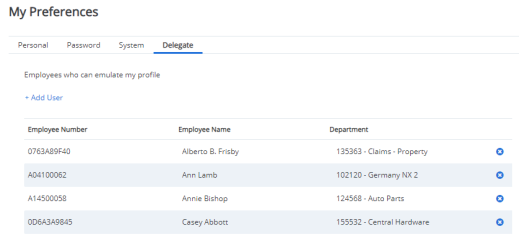Role Emulation
One of Cimpl’s most powerful features is the emulation function. This functionality is available through the permission Emulate All Users or Emulate User. A user who has access to this feature can nearly fully emulate anyone who has access to their organization’s instance of Cimpl.
Specifications:
- When emulating, the only function the user cannot do is reset the emulated user's password.
- Every other function and access can be emulated for a given user.
- A user with fewer permissions in Cimpl can emulate someone with more permissions, up to and including users with Administrator access.
Emulate allows users to "act" as the person being emulated:
- Make any configuration changes.
- Make, alter, approve, or reject any actions.
-
See and take action on the contents of the emulated person’s Notification Center.
Note: Once the notification has been read or action taken under emulation, the user who was emulated is not given any indications that there was a new notification since the last time they logged into Cimpl.
For these reasons: Cimpl strongly recommends that you only enable emulation for users with Administrator roles only, unless your organization has a specific business flow that requires this access to be given to non-administrator users.
Example: An admin assistant needing to approve her boss' pending requests.
That said, if you want to set particular restrictions on configuration access during emulation, you can request them from your Cimpl Client Support agent.
The restriction options include:
- The System Access section.
- The System Settings section.
- The entire Configuration Module.
Emulate a user:
- Click on your initials to open the My preferences menu.
- Click on the Emulate:
- Select the user from the list.
Or - Search for a user with the search box.
- Select the user from the list.
- Click on the user's name.
- Click Emulate to assume that user’s access. The initials icon updates with the Emulated user's initial. You can navigate and use Cimpl with the emulated user's access.
Note: Preferences is not available while in this mode. You cannot modify the emulated user's My Preferences.
Stop emulating a user:
- Click on the initials to open My Preferences.
- Click Terminate Emulation Session.You are no longer emulating the other user.
View a user's emulation details:
- Click your initials in the upper right corner of the screen.
- Select Preferences.
-
Select the Delegate tab. The list of users who can emulate you opens.